Deploy OpsiMate
OpsiMate is designed for easy deployment using Docker. This guide will walk you through deploying OpsiMate using Docker Compose or Docker run commands.
Make sure your system meets the system requirements and that Docker is installed and running.
Quick Start (Recommended)
The easiest way to get started with OpsiMate is using our one-line installation script:
curl -fsSL https://raw.githubusercontent.com/OpsiMate/OpsiMate/main/scripts/start-docker.sh | sh
This script will:
- Download the latest OpsiMate Docker Compose configuration
- Set up the necessary directories and permissions
- Start OpsiMate using Docker Compose
- Verify that all services are running correctly
Once the script completes, OpsiMate will be running at http://localhost:8080. You'll be able to register your first admin user and start managing your infrastructure right away!
Alternative Deployment Methods
If you prefer more control over your deployment or need to customize the setup, you can use the Docker run command below.
Docker Run Command
Deploy OpsiMate with a single Docker command:
docker run -d \
--name opsimate \
--rm \
-p 3001:3001 -p 8080:8080 \
opsimate/opsimate
Volume Mounts
| Volume | Purpose |
|---|---|
/app/data/database | SQLite database persistence |
/app/data/private-keys | SSH private keys for authentication |
/app/config/config.yml | Custom configuration |
OpsiMate is now running at http://localhost:8080
Register a user for the first time - it will be the first admin user
Verify Deployment
# Check container status
docker ps | grep opsimate
# View application logs
docker logs opsimate
# Check health status
curl http://localhost:8080/health
First Login
When you first access OpsiMate at http://localhost:8080, you'll be prompted to create your first admin user:
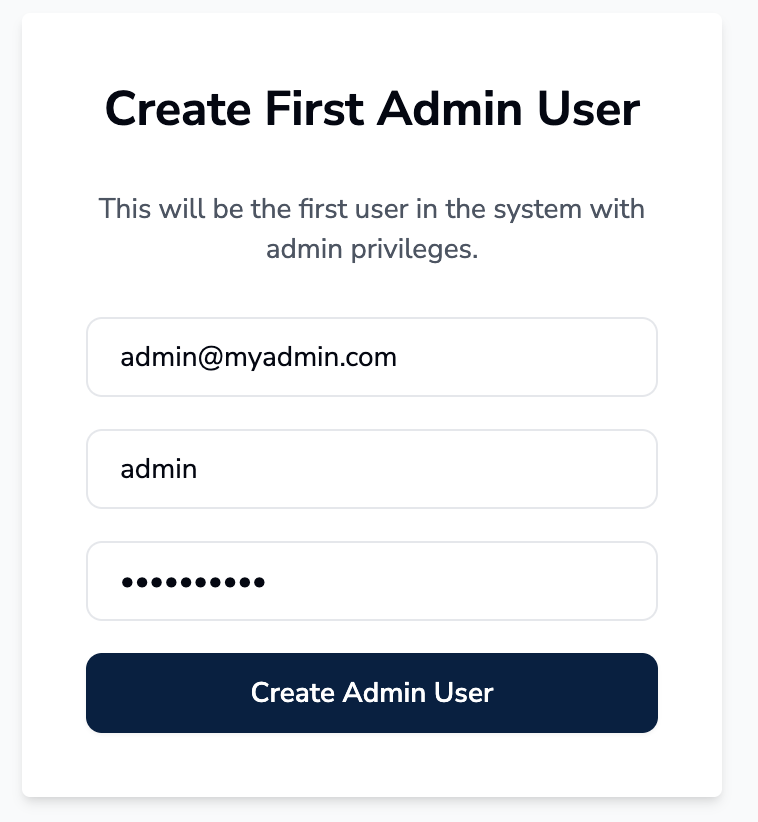
Simply fill in your email, full name, and password to create the initial admin account. This user will have full administrative privileges to configure providers, manage services, and access all OpsiMate features.
Next Steps
After deployment:
- Access OpsiMate at
http://localhost:8080 - Configure your settings - See configuration guide
- Check system requirements - System requirements
Support
If you encounter issues during deployment:
- Check the configuration guide
- Join our community discussions
- Report bugs on GitHub Issues